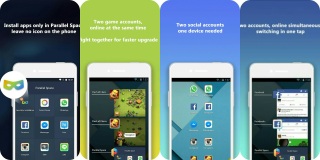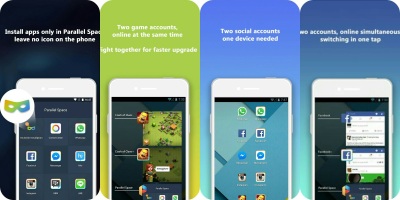What follows is a collection of some of the secret codes common to the Android platform. All of these would be entered through the phone dialer (just punch in the sequence as shown). Since most hidden menus are manufacturer specific, there’s no guarantee that they’ll work across all Android smartphones, but you can try them out nevertheless on your Samsung, HTC, Motorola, Sony and other devices. Be advised, though, that some of these can cause serious changes to your device’s configuration, so don’t play with something that you don’t fully understand.
1. *#06# – IMEI number
2. *#0*# – Enter the service menu on newer phones like Galaxy S III
3. *#*#4636#*#* – Phone information, usage statistics and battery
4. *#*#34971539#*#* – Detailed camera information
5. *#*#273282*255*663282*#*#* – Immediate backup of all media files
6. *#*#197328640#*#* – Enable test mode for service
7. *#*#232339#*#* – Wireless LAN tests
8. *#*#0842#*#* – Backlight/vibration test
9. *#*#2664#*#* – Test the touchscreen
10. *#*#1111#*#* – FTA software version (1234 in the same code will give PDA and firmware version)
11. *#12580*369# – Software and hardware info
12. *#9090# – Diagnostic configuration
13. *#872564# – USB logging control
14. *#9900# – System dump mode
15. *#301279# – HSDPA/HSUPA Control Menu
16. *#7465625# – View phone lock status
17. *#*#7780#*#* – Reset the /data partition to factory state
18. *2767*3855# – Format device to factory state (will delete everything on phone)
19. ##7764726 – Hidden service menu for Motorola Droid